Think of your life and the people you know. Each person is a part of one or more aspects of your life. They might be a member of your family, a close friend, a work colleague or someone you play sport or music with or with whom you share a particular interest. Or they might be more than one of these.
diaspora* works in exactly the same way. You can place contacts into an "aspect" in your diaspora* account based on which aspect of your life they are part of. In this way, you control which of your contacts sees each post you make to diaspora*, by posting to a particular aspect or aspects.
When you sign up you are given four aspects: Family, Work, Friends and Acquaintances. Of course you will not be able to sort all of your life into just four standard aspects. That’s why you’re going to add some aspects first. You can also delete the default aspects if you want to.
Click My Aspects in the left-hand column and your list of aspects will appear. To add an aspect, click + Add an aspect under the list of aspects in the left-hand column. You will be presented with a pop-up window.
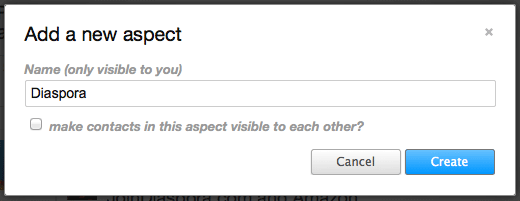
Once the aspect has been created, you’ll be taken to a list of contacts in that aspect (which will be no one so far). There’s a link to "add contacts to [aspect name]".
Next, let’s look at the My Aspects menu in the left-hand column. Get back to your stream and click My Aspects. Your list of aspects will drop down, and you’ll see a stream containing only posts made by people you have placed into whichever aspects are selected in the list.
Why not play around with it for a few seconds?
This selection system has two uses:
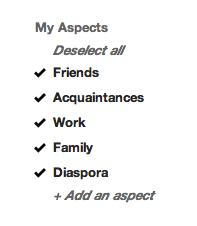
We mentioned your contacts page in Part 2. To get to your contacts page, click the arrow at the right-hand end of the header bar and select Contacts from the drop-down list.
The contacts page shows your aspects in the left-hand column, and your contacts in those aspects displayed on the right-hand side.
If you are displaying contacts from all aspects (click My Contacts in the left-hand column), each contact will have a green button to its right show which aspect(s) they have been placed in. If a contact is in more than one aspect, the button will read "In n aspects". Click the button to see which aspects those are.
You can click this button to change the aspect(s) this person is in by selecting and deselecting aspects in the drop-down list. If you want to remove a person from all of your aspects, deselect all aspects and the button will turn grey. You are no longer sharing with them.
If you are viewing an individual aspect, there will be a cross to the right of each contact displayed. Clicking this will remove the person from that aspect.
You can also create new aspects from this page.
This shows you a list of people who are sharing with you but with whom you are not sharing – your "followers".
Now that you understand aspects, let’s make some connections.
Part 2: Interface | Part 4: Finding and connecting with people